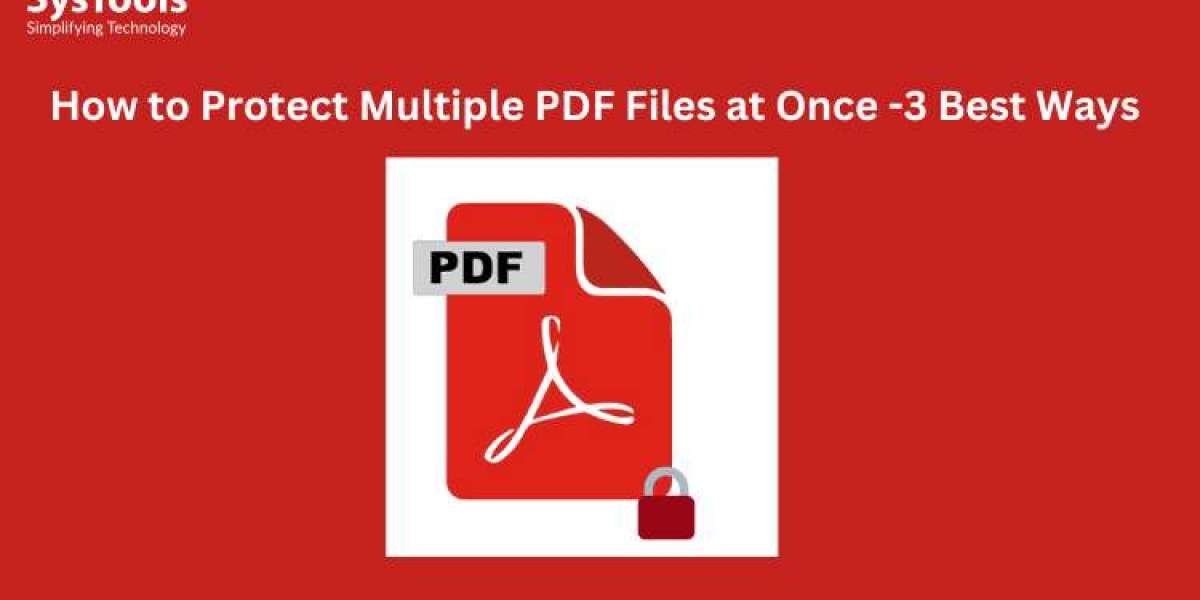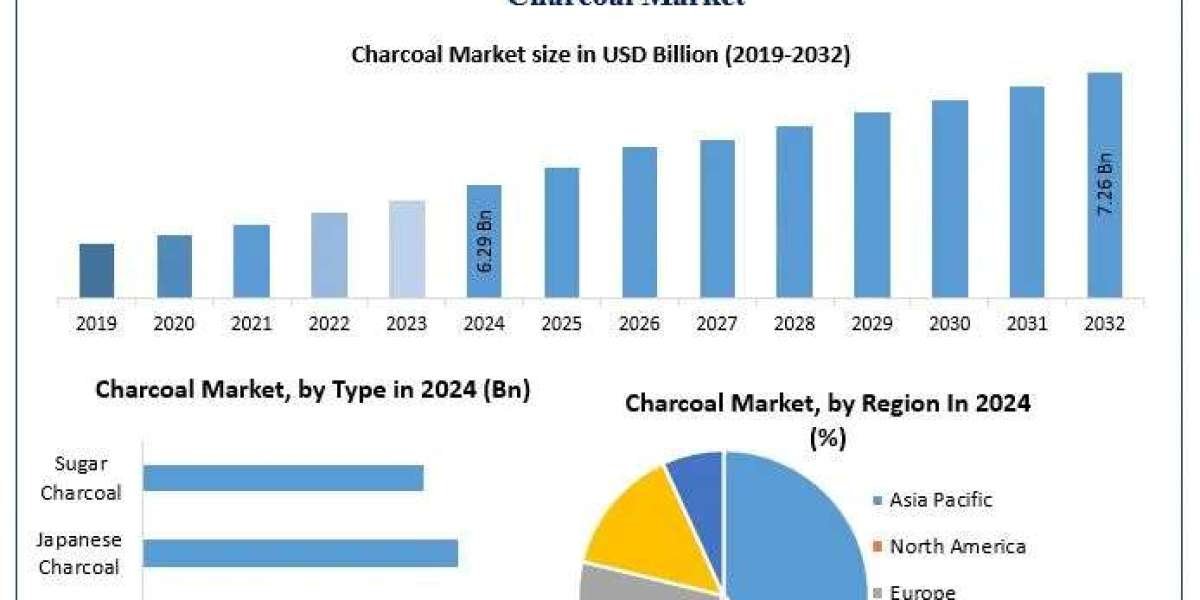Securing documents like PDFs is more crucial than ever. Many times, data leakage or exposure results in bad consequences, such as paying hefty fines. Here, professionals or business workers seek methods for how to protect multiple PDF files at once. In the following guide, we will share both online and advanced tools for securing the document. Additionally, we will cover the types of protection for ensuring robust data security. So, let’s dive into it.
Understanding of PDF Protection & Its Types
PDF protection is a security measure, typically considered a shield for restricting unauthorized access. This is a simple document format that is easy to tamper with. Hence, protecting confidential data is highly recommended for everyone nowadays. Fortunately, PDFs can be secured with multiple protections. There are two modes of document security. Take a look below:
- Document Password: The PDF password is a highly demanded security feature. It encrypts the entire document with a strong password. Using this protection, you can prevent unauthorized users from opening or viewing the data. This security is mainly imposed on documents containing sensitive information like financial records, legal contracts, trade policies, etc.
- Owner Permissions: Besides the password, there is another way to protect content. It is the owner's permissions that restrict the actions of users from editing, printing text, copying, and extracting data. By imposing these restrictions, viewers can ensure data integrity. Additionally, it mitigates the chances of tampering or misuse of data.
Overall, these are the common types of protections helpful for securing documents. It ensures data authenticity and originality. Now, let’s dive into understanding the document security.
Can I Protect Multiple PDF Files at Once?
Previously, we have discussed the major PDF protections. Depending on the data sensitivity, users can choose the PDF security. Moreover, protecting a single document can be painful for viewers due to the time. Here, many of you might search for “can I protect multiple PDF files”? Fortunately, various tools allow you to secure PDFs in batch mode.
In the section below, we will discover the major methods for protecting the PDF files at once. So, let’s move down to find the best techniques.
#1 How to Protect Multiple PDF Files at Once - Online Tools
Are you constantly searching for how to password protect multiple PDF files at once? Here’s the way. Try online PDF tools like iLovePDF, Smallpdf, PDF24 Tools, etc. These free online platforms help protect PDFs in batch mode. Using these tools, you can secure a PDF with a password and owner permissions, ensuring data integrity. These services are commonly popular due to their simple or sleek interface. Here are the steps for how to secure multiple PDF files at once using online tools:
- Open tools like iLovePDF.
- Tab Choose Files option to upload multiple PDFs.
- To add password, go to the lock section > set passkey.
- Lastly, use the Start key to protect all the PDF files.
Pros:
- Simple, fast, and free to use.
- No file size restriction or software installation.
Cons:
- Online tools aren’t secure due to the risk of data misuse.
- Alter formatting or styling of the content structure.
#2 How to Password Protect Multiple PDF Files at Once - Adobe Acrobat Tool
Online tools offer ease, but are still not recommended due to privacy factors. Now, the question remains the same: “How to protect multiple PDF files at once?”. Use Adobe Acrobat Tool, one of the top-notch and highly reliable software for protecting PDFs. Whether you’re a Windows or Mac user, this tool is useful for you. Moreover, it is packed with cutting-edge features, ensuring data security and integrity.
Using this advanced software, you can lock PDF with a custom password and permissions like editing, text copying, printing, and document assembly. In this way, you can stop users from accessing or opening the PDF data. Here are the common steps for how to secure multiple PDF files at once using Adobe Acrobat software:
- Open the Adobe Acrobat tool on your operating system.
- Use File > Tools and then, Encrypt > Security section.
- Using the Security feature > set the custom password.
- Press the OK button and use the Save option to download protected PDFs.
Pros:
- Acrobat is a professional and advanced software solution.
- It meets all the data protection and security standards at once.
- Feature for batch processing, ensuring PDF protection in bulk mode.
- Secure PDF with both password and document restrictions.
Cons
- The Acrobat tool is a highly costly software.
- Primarily, it is based on subscription plans.
- The plans aren’t flexible for everyone.
- Sometimes, Adobe Acrobat not responding might prevent you from accessing the tool.
#3 How to Protect Multiple PDF Files at Once - SysTools PDF Protector
After the costly solution, we have another way to password protect multiple PDF files at once. Try SysTools PDF Locker, one of the robust tools for securing documents. This independent and amazing software is designed for Windows users. From a simple interface to a cost-effective price, this tool covers everything for professionals. Using this premium tool, users can protect multiple PDF files with different passwords or owner permissions. In this way, you can stop viewers from accessing, editing, printing, and text copying.
Moreover, it helps to preserve the PDF content and structure during the process. Additionally, it offers another feature, i.e., encryption protection. It allows users to protect PDFs with robust encryptions like AES 128 or 256 for secure sharing. Now, let’s find out the methods for how to secure multiple PDF files at once using SysTools PDF Protector tool.
Guide to How to Password Protect Multiple PDF Files at Once
- Download SysTools PDF password protector.
- “Add Folders” to upload multiple PDF files.
- Use the Change button to set the output PDF location.
- Go to “Open Document Password” > create password.
- Press the Lock key to protect multiple PDFs at once.
Concluding Words
In the above guide, we have shared 3 ways for how to protect multiple PDF files at once. Using these methods, you can secure PDF in batch mode. Among all the techniques, SysTools PDF password protector, the best software for protecting PDF with password protection in bulk. Using this tool, you can ensure data security and privacy. So, download this software for batch processing now.
Also, read why can't highlight text in PDF?