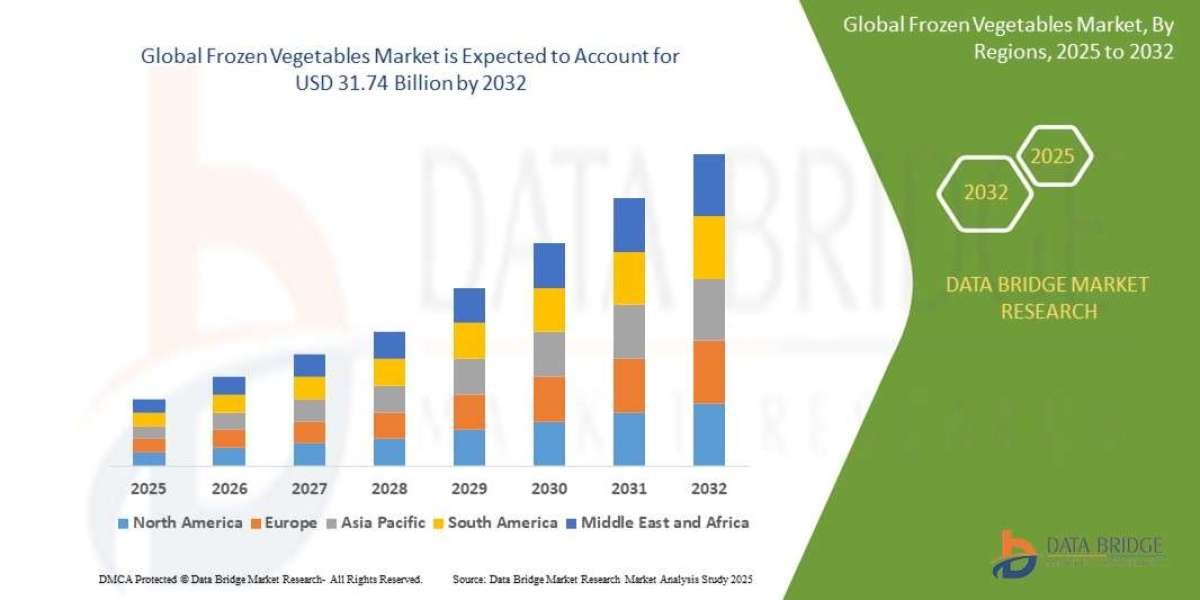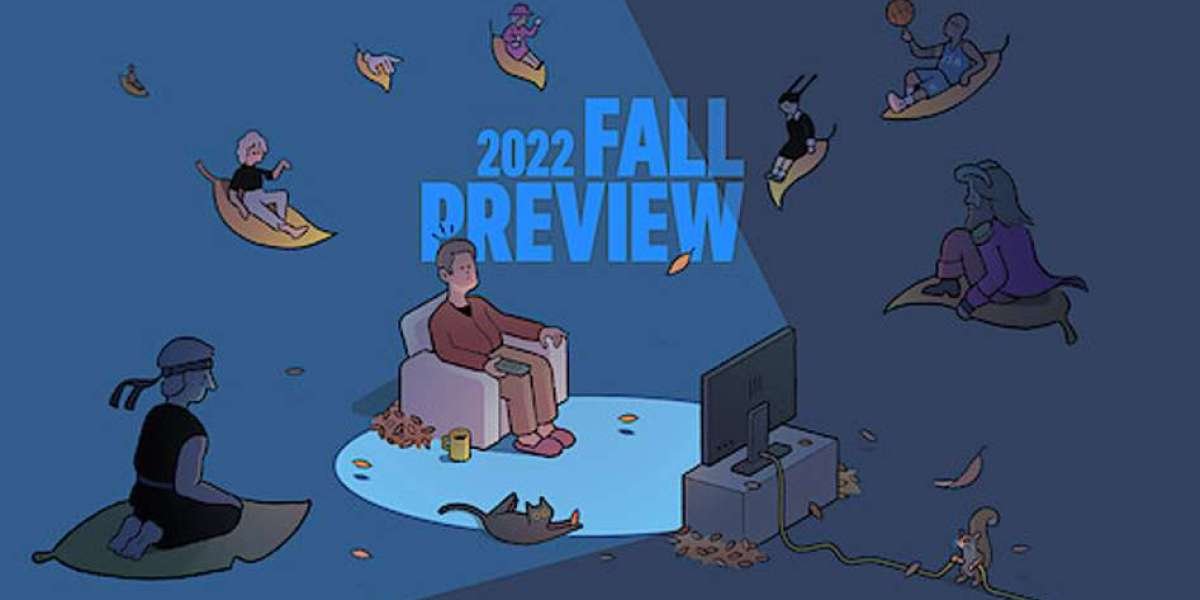Summary
Forgot PST file password to your Outlook? Don't be embarrassed. Most users lock their Outlook data and then forget the password, and it becomes hard to retrieve essential emails and contacts. In this tutorial, you'll discover how to reset PST file password through both manual methods and a professional tool that promises to deliver.
Introduction
Microsoft Outlook keeps all its information—email, contacts, calendars, and so on—in PST (Personal Storage Table) files. PST files may be password-protected for that extra security. It's convenient for keeping sensitive information safe, but it creates a problem when the password is lost.
Regrettably, Outlook does not have a native feature to reset a PST password. Therefore, if you've forgotten the key to your PST file, you will have to look for alternative solutions. In this post, we will guide you through the solution to reset PST password securely and successfully.
What Happens When You Forget a PST File Password?
If the PST file is encrypted with a password and you forget the password, Outlook will not open or load the file. It will continuously ask you for the password, and until you provide it correctly, all contents within the PST file are unavailable.
This really becomes an issue when:
- You need urgent access to archived emails
- You’re migrating to a new computer
- You’re retrieving a backup from years ago
- A former employee leaves behind a secured PST file
In such cases, you need a reliable way to reset PST file password without corrupting or damaging your data.
Can You Reset PST Password in Outlook Directly?
No. Outlook doesn't have any facility to recover or reset a PST file password. Once a password has been set, it remains there until deleted by third-party methods. Microsoft has ceased all official software that previously facilitated this feature.
Therefore, users will have to use third-party solutions for safe PST password unlocking or resetting.
How to Reset PST File Password – Available Methods
If you've lost access to your PST file because you forgot your password, there are a couple of ways you can try before resorting to advanced software.
One of the initial attempts is to just attempt recalling or guessing the password.
Try Remembering or Guessing the Password
Begin with the most straightforward method—attempt to remember or guess the password. If you utilize something personal or repetitive, you may have a shot at figuring it out.
- Attempt common pairings: your name, birth year, your pet names, or passwords for your email
- Check your password keeper if you have one
- Attempt the Windows login or Outlook login password too
This will only work if the password wasn't complicated or randomly generated.
Look Through Credential Storage
Check if the password was saved somewhere in your system:
- Go to Control Panel > Credential Manager
- Look under Windows Credentials or Generic Credentials
- Search for anything that resembles Outlook or PST credentials
While rare, some users might find stored information here—especially if password-saving tools or autofill was enabled.
Why Old Microsoft Utilities No Longer Help
Previously, Microsoft provided a tool called pst19upg.exe, which could reset or remove passwords from older ANSI PST files. However:
- It doesn’t work with Unicode PST files used in Outlook 2003 and above
- It is now discontinued and unsupported
- It can corrupt your file if misused
Therefore, this method is outdated and not recommended.
Limitations of Manual Reset Methods
Manual methods are either based on guesswork or outdated tools. Here's why they often fail:
- No guarantee of success
- Risk of file corruption
- Doesn’t work on Outlook 2016, 2019, or Microsoft 365
- Wastes time without reliable results
To avoid data loss or delays, a secure and automated solution is the best approach.
Smart Solution to Reset PST Password Instantly
In case manual recovery efforts fail, the best and safest option is to employ a professional software solution. Such tools are made to recover or reset lost passwords without damaging the integrity of your Outlook data. Unlike unsafe manual approaches, a trusted tool guarantees full data safety and precision during recovery.
One such reliable tool is the SysTools PST Password Recovery Tool. It automatically recovers or resets lost passwords and can work with all popular versions of Outlook such as 2021, 2019, 2016, 2013, and previous. The tool can work with ANSI and Unicode PST files and maintains the same folder hierarchy and data integrity as the original PST file. Moreover, it does not need Outlook to be installed and has an easy, user-friendly interface that even non-technical users can operate.
Step-by-Step Guide to Resetting the PST Password:
- Download and install the Professional PST Password Recovery Tool
- Launch the tool and load your locked PST file
- The tool will scan and display the password instantly
- You can either use the recovered password or reset it to a new one
- Save the changes and open your PST file in Outlook without restrictions
This method is secure, quick, and risk-free—ideal for both home users and IT admins.
Conclusion
You forget your PST password, it can be like running into a brick wall—particularly if there is no built-in solution provided by Outlook. Guessing or trying saved credentials could work occasionally, but these approaches frequently fail for contemporary PST files.
The most effective and safest method of resetting PST file password is using a reliable tool like SysTools PST Password Recovery Tool. It provides a sure shot method of resetting your PST password without losing data integrity or wasting time.
If you are lost thinking how to reset PST password, this utility provides you with a quick and trustworthy solution.